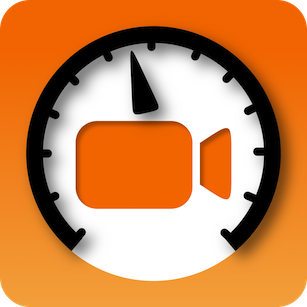Features of Action Camera
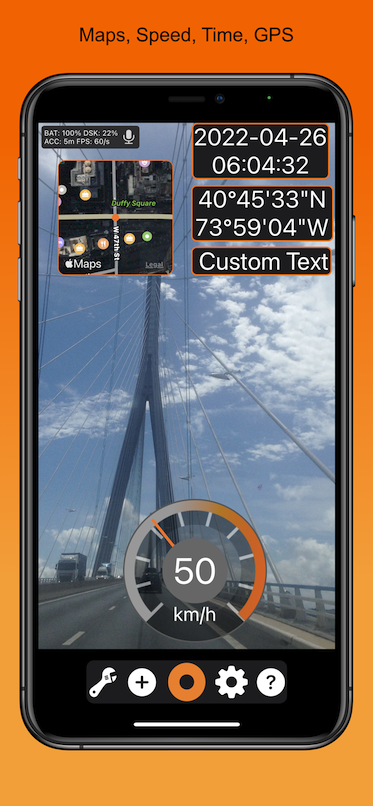
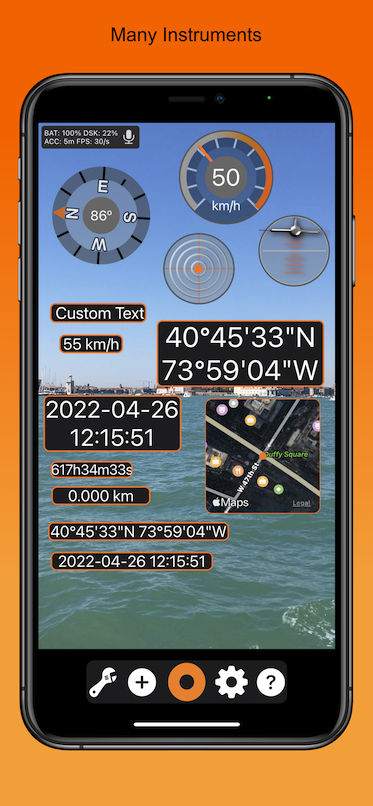
Action Cam at its next level
Action Camera allows to blend virtual instruments into your action video. You can add, remove, scale and place them where you want in the video image.

Unique Features
Action Camera not only displays instruments on video screen, but it renders them into the MPEG-4 video. These 'head up display' instruments are configurable and freely movable and scalable within the video frame.

Available Instruments
- Speed : Graphical instrument displaying your current speed
- Map : Graphical instrument displaying current position in a map (satellite or native)
- Heading : Graphical instrument displaying current magnetic compass heading angle; relative to true north
- Course : Graphical instrument displaying current movement course vector; relative to north
- Roll/Pitch : Graphical instrument displaying roll and pitch of your camera
- G-Force : Graphical instrument displaying horizontal and vertical G-Forces experienced by your cam
- Date : Current date
- Time : Current time
- Speed : Current speed as text display
- DateTime : Current date and time as 1-or 2-line text display
- GPS Position : GPS coordinates of your location as 1-or 2-line text display
- Course : Course angle of current movement heading vector of your camera relative to true north
- Heading : Compass angle of your cam heading view vector of your camera relative to north
- Altitude : Altitude based on GPS
- Distance : Distance traversed since start. Can be reset in ‘Settings’ by the user anytime
- Duration : Duration passed since start. Can be reset in ‘Settings’ by the user anytime

Interoperability
- Video recorder movie format: MPEG-4 720p
- Supports video recording in landscape & portrait
- Instruments are freely movable and scalable
- GPS and Gyro are used to update telemetry data in realtime
- Supports metric, imperial and nautical units
- Supports iPhone and iPad
- Audio recording is supported. In order to playback audio from other apps switch off audio recording before app start
- Since GPS, gyroscope, camera, movie encoding and graphics are simultaneously used the app is very battery demanding

Business Model
We offer a free usage with ads and you are requested to upgrade every time you press record. The Pro version is ad-free.
Action Camera - Frequently Asked Questions
-
I am requested to Upgrade after each recording. Why ?
Maintaining a complicated app like this is effort which needs to be compensated. To keep up the work we need users that honor the effort by buying a Pro license.
-
Which kind of license do you offer ?
-
What is the difference between the Pro the and Free Version ?
-
When I turn my device I see different instruments. Why ?
User Manual - Action Camera
Main Screen

Record Start/Stop Button
This button starts and stops the recording. The resulting MPEG-4 movies are stored in your photo roll (Foto App).

Configure Instruments
This button enters/leaves the instrument configuration mode. In this mode you can move, scale, delete and configure an instrument. These settings are unique to this particular instrument. You can have the same instrument twice with different settings.

Add New Instruments
This button opens the add instrument screen. You can select instruments from a list and add them to the display. Instrument are placed at a default position on the screen. After adding the instrument you simply can drag it away to an intended screen position and/or scale it using the "Instrument configuration" mode.

Configuration
This will open the app configuration screen. There are many settings you can change. Most of them are self explanatory.

Help
This button opens the IBN website providing this help.